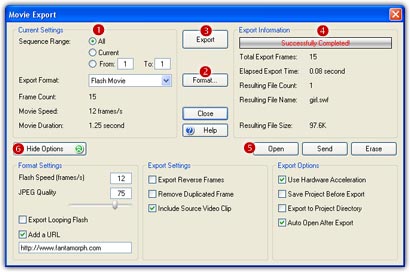
Beginning with version 3.0, a new hub window for export functions has been provided. It's easier to export and manage the morph results. As described in Lesson 8, click the Export Movie button on the Movie Toolbar or choose File/Export Movie menu, the Movie Export Window below will appear.
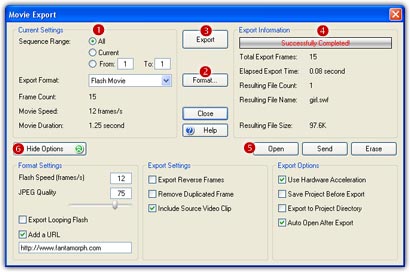
Current Settings
In the Current Settings
frame (![]() ),
you can choose export all the sequences or only the current sequence, select one of the 7 export methods (Image Sequence, AVI Movie, Animated
GIF, Flash Movie, Web Page, Screen Saver and Standalone EXE) offered in the
format list, you can also find the info about movie length, speed, and duration.
),
you can choose export all the sequences or only the current sequence, select one of the 7 export methods (Image Sequence, AVI Movie, Animated
GIF, Flash Movie, Web Page, Screen Saver and Standalone EXE) offered in the
format list, you can also find the info about movie length, speed, and duration.
Export Information
In the Export Information
frame (![]() ),
you can see the percentage on the progress bar during the export process, once
done, further information about export time, speed, and resulting file will be
displayed.
),
you can see the percentage on the progress bar during the export process, once
done, further information about export time, speed, and resulting file will be
displayed.
Control Buttons
There is also a group of control
buttons (![]() )
on the right of the window.
)
on the right of the window.
Export: Click this button to start export. You can click the button more than once to export the same morph as different format or using different settings.
Cancel: Click this button will interrupt the export process, and no export will be created.
Options: You can adjust various export parameters by clicking this button.
Open: Click this button to open the resulting file with the system associated program.
Send: Do you want to share your proud morphs with your friends? Just click this button and then fill in the destination email address.
Erase: If the result is not satisfied, simply click this button to delete the resulting file(s).
Home |
Overview |
Screenshots |
Samples
|
Download
|
Purchase |
FAQ |
Tutorials |
Forum
Copyright © 2002-2006 Abrosoft. All rights reserved.
Contact Us |
Privacy Policy