
There are 3 add-on effects in FantaMorph: background, mask, and foreground. These great effects are only offered by professional video software before, but now you can enjoy them easily in FantaMorph!

Background
As description in "How to Use 32bit with Alpha Images", if the source images are 32bit with alpha, the morph can be smoothly blend with a pure color or any other images as background. If the source images are not 32bit (in most cases, 24bit), you must use mask at first, otherwise, the background will be invisible.



1. Click Back Switch (![]() )
in the preview panel or choose Movie/Background menu, then choose an
image file as the Background. A small thumbnail of this image will be show on
Back Icon (
)
in the preview panel or choose Movie/Background menu, then choose an
image file as the Background. A small thumbnail of this image will be show on
Back Icon (![]() ),
and the Back Switch will be highlighted for indication.
),
and the Back Switch will be highlighted for indication.
2. You may turn on/off Back Switch or choose Movie/Show/Hide Background menu or click Back Icon anytime to enable or disable the Background effect.
3. You can double click the Back Icon or choose Movie/Background menu again to reload another image for a new effect.
4. If you do not want to use the Background effect anymore, click Back Icon with right button or choose Movie/Clear Background to clear it.
5. In addition, you can select a pure color as backcolor from Tools/Option menu, then clicking Movie/BackColor box. Notice that the background image may be blended with the BackColor. It's a useful way to change the hue of the background image. Using the black color as BackColor will keep the background image as original.
Mask
The Mask is an interesting effect. It should be 256 scales gray bitmap. The brightness of every pixel of the mask image will be referred to the transparency of corresponding pixel of the morph. That means, a white pixel will cause opaque effect, a black pixel means full transparent, and a gray pixel will make half transparent. For instance, the left image below is the source image, the middle image is the mask, and the resulting morph frame is the right image. As you see, when you add a mask to a morph, the morph will look like the mask shape.



There are further samples below. Note, you can use an image as background, but we use a pure color as background for demo, thus you can see their effects more clear.






1. Click Mask Switch (![]() )
in the preview panel or choose Movie/Mask menu, then choose an image file
as the Mask. A small thumbnail of this image will be shown on Mask Icon (
)
in the preview panel or choose Movie/Mask menu, then choose an image file
as the Mask. A small thumbnail of this image will be shown on Mask Icon (![]() ),
and the Mask Switch will be highlighted for indication.
),
and the Mask Switch will be highlighted for indication.
2. You may turn on/off Mask Switch or choose Movie/Show/Hide Mask menu or click Mask Icon anytime to enable or disable the Mask effect.
3. You can double click the Mask Icon or choose Movie/Mask menu again to reload another image for a new effect.
4. If you do not want to use the Mask effect anymore, click Mask Icon with right button or choose Movie/Clear Mask to clear it.
Foreground
The foreground should be 32bit with alpha image to overlay on the morph to make photo frame, text caption or other add-on effect.



1. Click Fore Switch (![]() )
in the preview panel or choose Movie/Foreground menu, then choose an
image file as the Foreground. A small thumbnail of this image will be shown on
Fore Icon (
)
in the preview panel or choose Movie/Foreground menu, then choose an
image file as the Foreground. A small thumbnail of this image will be shown on
Fore Icon (![]() ),
and the Fore Switch will be highlighted for indication.
),
and the Fore Switch will be highlighted for indication.
2. You may turn on/off Fore Switch or choose Movie/Show/Hide Foreground menu or click Fore Icon anytime to enable or disable the Foreground effect.
3. You can double click the Fore Icon or choose Movie/Foreground menu again to reload another image for a new effect.
4. If you do not want to use the Foreground effect anymore, click Fore Icon with right button or choose Movie/Clear Foreground to clear it.
Remarks
• As description in "How to Import Source Image", you can use the drag & drop feature to load images for effects also. Dragging from the built-in image viewer may be the easiest way, see below. Note, you should drop an image to the Back Icon, Mask Icon or Fore Icon to indicate which it will be.
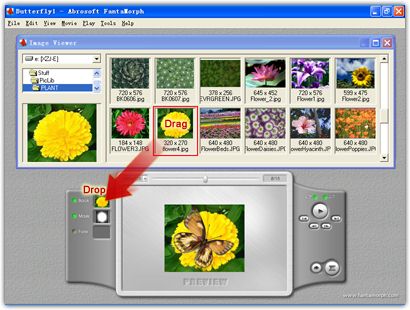
• Since the size and relative position of the image used for effect can't be adjusted in this version of FantaMorph yet, you have to find suitable picture to make effects better. The deficiency will be solved in the next version of FantaMorph.