1. Sometimes, we don't need the whole image to morph,
especially for some images from digital camera, which are too big and only a
portion of them are needed. In this case, don't use any other software, the
built-in crop tool can help you. Click the Crop
Image 1 button (![]() )
for image 1 or click the Crop Image
2 button (
)
for image 1 or click the Crop Image
2 button (![]() )
for image 2 on the edit panel.
)
for image 2 on the edit panel.

2. In the Crop Image 1 window, the selected
Portion(![]() )
can be dragged directly and resized by dragging one of the 8 cropping handles
around it. The unselected portion(
)
can be dragged directly and resized by dragging one of the 8 cropping handles
around it. The unselected portion(![]() )
shown with blue mask will be removed. There are some advanced controls on the
right. See more...
)
shown with blue mask will be removed. There are some advanced controls on the
right. See more...

3. By now we have two cropped source images and the morph movie will be recreated automatically with a suitable size for images by default state. Note, these two source images could be available with different size cropped, and they will always be resized to fit into the morph movie.

4. There is another useful tool consists of some image adjusting functions. You can adjust image brightness, contrast and color balance with it. It also supports some special effects such as blur, sharpen, emboss, etc. See more...
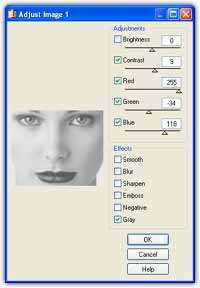
Home |
Mappa del sito |
Aspetto dell’interfaccia |
Esempi |
Download |
Acquista |
FAQ |
Tutorials |
Forum
Copyright © 2002-2004 Abrosoft. Tutti I diritti riservati.
Contattaci |
Informazioni sulla Privacy