
There are 6 add-on effects in FantaMorph: background, mask, foreground, transition, light, and sound. Previously, these effects were offered only by expensive, professional video software, but now you can easily employ them in FantaMorph! Choose the Movie/Effects menu to open the window below.

![]()
Background
As described in "How to Use 32-bit with Alpha Images", if the source images are 32-bit with alpha, the morph can be smoothly blended with any single color or any other image as a background. If the source images are not 32-bit (in most cases, you will find 24-bit images), you must first use a mask, otherwise, the background will be invisible.



1. Click the Select Effect button (![]() ),
then choose an image file as the Background. A small thumbnail of this image
will be show as the Effect Icon (
),
then choose an image file as the Background. A small thumbnail of this image
will be show as the Effect Icon (![]() ),
and the Effect Switch (
),
and the Effect Switch (![]() )
will be highlighted to indicate the background is being used.
)
will be highlighted to indicate the background is being used.
2. You may click the Set Effect Location button (![]() )
to adjust the size and relative position of the Background effect.
See more...
)
to adjust the size and relative position of the Background effect.
See more...
3. You may turn on/off the Effect Switch or click Effect Icon at anytime to enable or disable the Background effect.
4. You can double click the Effect Icon or click the Select Effect button again to load another image to see the effect.
5. If you do not want to use the Background displayed,
right-click the Effect Icon or click the Clear Effect button (![]() )
to clear it.
)
to clear it.
6. In addition, you can select a pure color as a backcolor from the Tools/Option menu, then click the Movie/BackColor box. Notice that the background image may be blended with the BackColor. It's a useful way to change the hue of the background image. Using the black color as BackColor will keep the background image as original.
Mask
The mask image should be 256 level grayscale bitmap. The brightness of every pixel of the mask image will be applied to the transparency of the corresponding pixel of the morph. That means a white pixel will cause the corresponding morph pixel to be opaque, a black pixel will cause a fully transparent pixel, and various levels of gray will cause corresponding levels of transparency. In the following example, the left image below is the source image, the middle image is the mask, and the resulting morph frame is at the right. As you see, when you add a mask to a morph, the morph will take on the mask shape.



There are further samples below. Note that you can use any image as a background, but we used a single color for our demo so that you could see the mask effects more clearly.






Foreground
The foreground should be a 32-bit with alpha image that you choose to overlay on the morph to make a photo frame, text caption or other such effect.



Transition
The transition image should be a
256 level grayscale bitmap. The brightness of every pixel of the transition
image will be applied to the dissolving sequence of the corresponding pixel of
the morph. That means a dark pixel will cause the corresponding morph pixel to
be dissolved a little early, while a bright pixel will cause the corresponding
morph pixel to be dissolved a little late. You can adjust the transition border
by Border (![]() ).
The larger border you set, the smoother transition will be.
).
The larger border you set, the smoother transition will be.

Light
The light image should be a 256
level grayscale bitmap. The brightness of every pixel of the light image will be
applied to the brightness of the corresponding pixel of the morph. That means a
bright pixel will cause the corresponding morph pixel to be a little brighter, a
dark pixel will cause the corresponding morph pixel to be a little darker. You
can adjust the light intensity by Bright Intensity and Dark Intensity
(![]() ).
).


Sound
Add a standard Microsoft WAV (PCM
format) to a morph. Click the Play Sound button (![]() )
to play it after load. The sound is always played at the start of the morph. You
can only export a sound to AVI or Flash movies. Since the sound length can't be
adjusted in this version of FantaMorph, you have to find suitable sounds for
better effects. Further options for manipulating sounds will be supported in the
next version of FantaMorph.
)
to play it after load. The sound is always played at the start of the morph. You
can only export a sound to AVI or Flash movies. Since the sound length can't be
adjusted in this version of FantaMorph, you have to find suitable sounds for
better effects. Further options for manipulating sounds will be supported in the
next version of FantaMorph.
Remarks
• You can use the drag & drop feature to load images for effects.
• Using too many effects will affect the performance of preview and export.
• Some outdated display drivers won't be able to render the add-on effects properly.
Accueil |
Fonctionnalités |
Copies d'écrans | Exemples
|
Télécharger
|
Acheter |
FAQ |
Tutoriels |
Forum
Copyright © 2002-2007 Abrosoft. Tous droits réservés.
Nous contacter | Confidentialité
et sécurité