You may enjoy real-time morph playing in FantaMorph, but in most cases, you will want to export the morph result. Exported files may be shared with friends or used with other software. There are 2 ways to export files: one is exporting a snapshot of the current morph frame as an image file; the other is exporting the whole morph to a sequence of image files or a movie file.
1. Drag the Preview Slider to the position
indicating the image you want to export. For instance, positioning the Preview
Slider to the center causes the preview to take half its features from image 1
and half from image 2. To export the current frame, you may click the Export
Current Frame button (![]() )
on the preview panel or choose Movie/Export Current Frame or
File/Export Current Frame menu.
)
on the preview panel or choose Movie/Export Current Frame or
File/Export Current Frame menu.

2. In the export interface, enter a file name and choose an image format (BMP, JPEG, TIFF, PNG, TGA, PCX, GIF) for the export file. Below is a morphed picture exported in JPEG format. Notice that you may change JPEG export quality from the option window.

3. In most cases, movie will be your chosen export form.
Click the Export Movie button (![]() )
on the preview panel or choose Movie/Export Movie or File/Export Movie
menu, the program will export the movie as the last selected format directly.
Right-click this button will pop up the menu below, then you can select one of the 6 export methods (Image Sequence, AVI Movie,
Animated GIF, Flash Movie, Web Page and Screen Saver) offered in the popup menu. In the export
interface, enter a file name and input other parameters needed for your export.
)
on the preview panel or choose Movie/Export Movie or File/Export Movie
menu, the program will export the movie as the last selected format directly.
Right-click this button will pop up the menu below, then you can select one of the 6 export methods (Image Sequence, AVI Movie,
Animated GIF, Flash Movie, Web Page and Screen Saver) offered in the popup menu. In the export
interface, enter a file name and input other parameters needed for your export.
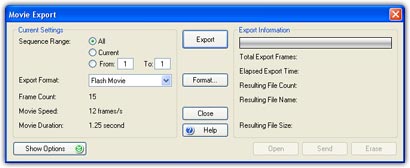
4. Click the Movie Properties button (![]() )
on the preview panel or choose the Movie/Properties menu, then in the
Movie Properties Window as shown below you can adjust various parameters of the
movie, especially all the export options.
)
on the preview panel or choose the Movie/Properties menu, then in the
Movie Properties Window as shown below you can adjust various parameters of the
movie, especially all the export options.
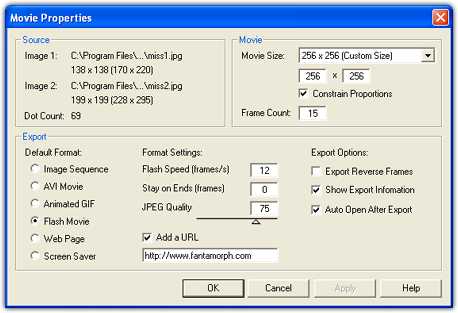
5. As FantaMorph renders each frame, you will see it appear in the Preview window. Once done, a message box will be displayed to show useful information. As you can see, it took only 1 second to render our 15 sample frames for the morph and the resulting file size is only 38.8K. The export speed is relative to movie size, key dots count, add-on effects and your computer's performance. In a word, FantaMorph is the fastest software available today.

6. All controls are disabled during the export process except the Cancel Export Button. Pressing Cancel Export will interrupt the export process, and no export will be created.
7. As a default, the resulting file will automatically open with the system associated program after export. This is helpful for immediately inspecting the resulting quality.