Navigation pane
The Navigation Pane, which is the top pane in the application window displays the navigation sequence of FaceMixer as below.
![]()
Editing Process
The Navigation Pane shows six tabs, each of which represents the 6 basic steps in the editing process, as well as two buttons for navigating back and forth between these steps. Click the respective icons to proceed to the desired step. Click Back button to go to the previous step or Next button to go to the next step in the editing process. It is recommended to operate the program step by step from Step 1 to Step 6. However, you can jump to any step at any time.
Step 1 - Choose Task
First, choose a task you want to do.

Step 2 - Load Image
For example, we have a series of photos as shown below, now we load all of them on the Load Image tab.


Step 3 - Edit Face
Using our intelligent face detection technique, now the program detects the face portions from source images automatically. You can also edit the face portions manually on the Edit Face tab.


Step 4 - Edit Dot
Using our intelligent facial feature extraction technique, now the program extracts facial features (eyes, nose, mouth, etc.) from the faces automatically and place key dots on appropriate positions. You can also edit the key dots manually on the Edit Dot tab.


Step 5 - Face Library
If you want to reuse a face in other projects, you can store it to the Face Library now. Or you can directly append a stored face to this project without any new editing work.

Step 6 - Face Mixing
The final step and the most exciting step!

We now can get the average face of the source faces.
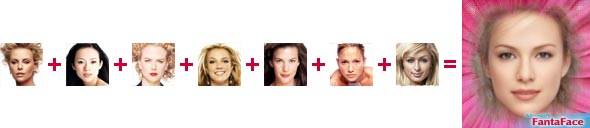
You can also create countless face composites by using random percentage of the source faces or manually adjusting the feature/shape percentage.





Home |
Overview |
Screenshots |
Samples
|
Download
|
Purchase |
FAQ |
Tutorials |
Forum
Copyright © 2005-2009 Abrosoft. All rights reserved.
Contact Us |
Privacy Policy